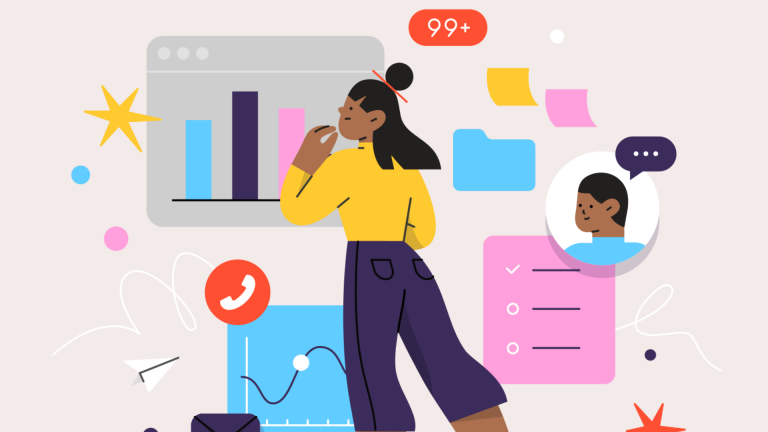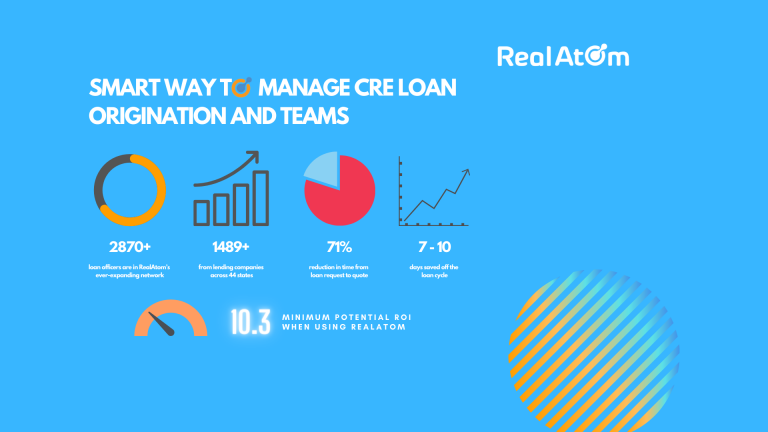Today, RealAtom can integrate with hundreds of applications you already use to automate your existing workflows easily. We made it super easy for you by partnering with Zapier and give you 1000’s integrations at a fraction of the cost. Zapier makes two applications work together under a simple notion: “If event X happens in one system, action Y must happen in another system.”
Let’s look at an example where you get loan application leads through your website. Now you can configure Zapier and transfer any of those leads directly into your pipeline in the RealAtom dashboard.
For this particular example, we are using a website built using Squarespace. The same principles will work for a site built in Webflow, WordPress, or just a landing page service like Instapage.
You will need just a few simple things:
- Administrative access to your website builder
- An account with Zapier
- An active full-access account with RealAtom
- An invitation to RealAtom Zapier application
(If you want a super sophisticated direct end-to-end integration, let our enterprise sales team know, and we can provide API documentation and API token to make that happen as well).
How to set up a website integration
In Zapier, you can select your website “Squarespace” as a “Trigger” app. The trigger app will start the automation and route information to the RealAtom action app. The action app will accept the data and complete all steps defined in the zap. The directions below will show you how to create a zap with Realatom as the action app.
- Go to https://zapier.com/ and log into your account.
- In the main menu, click on the “Make a Zap” button.
3. Search for the desired Trigger app; in our case its Square Space:
4. For the Trigger Event, select “Form Submission” and pick the form you want to be integrated with your RealAtom pipeline; you will be asked to authenticate into your Squarespace account. Make sure you have those login credentials handy.
5. Next, pick “RealAtom” as your action app (make sure you get invited to the app by your Realatom Customer Success Representative).
6. Choose the action event “Create Loan.”
7. Choose account – you will be asked to authenticate into your RealAtom account here, so make sure you have an active subscription.
8. In the “Setup Action” section – map out what data you want to collect from the web form to your draft loan request.
Some data is required:
- Address
- Loan amount
- Loan type
- Property type
- Loan purpose
- Loan term
Most of the loan request fields are not required. But if you want to make your job easier, add as many loan request fields to your lead as you see fit for your business. The more info you collect from your leads, the faster you will get their loan request in front of the lenders.
Please refer to API documentation provided by customer success for field options and data mapping.
9. The last step and most important – make sure you name your Zap!
10. Tip – I would recommend adding another action to send yourself an email notification when a lead form has been received to make sure you do not miss any critical submissions.

;)